Scheduling of tasks and reminders
Scheduler allows you to set up different actions on unsolved tickets which have been changed during last 30 days.
Note
If you are using Plumsail HelpDesk with a version older than 2.1.18, please follow this link to learn about the Scheduler.
Scheduler settings
Navigate to the Settings page using the left navbar.
![]()
Here is the pre-defined scheduler task in HelpDesk:
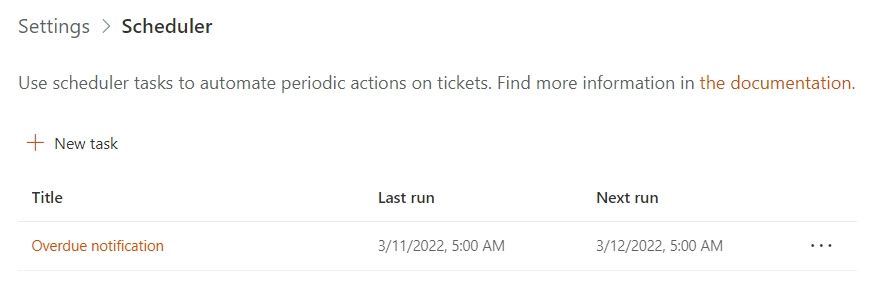
It is a task which will notify assignees about overdue tickets every morning. Let’s open this task and see what’s inside.

Let’s check the elements of the interface.
- Title:
Provide a title for a task.
- Active:
Activates or deactivates the schedule
Below we see the schedule itself. You can set this task to run: hourly, daily, weekly, monthly, once or use advanced CRON syntax.
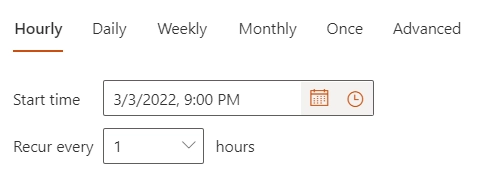
Note
You can schedule a task not oftener than once in an hour.
Then you need to provide a condition for a task.
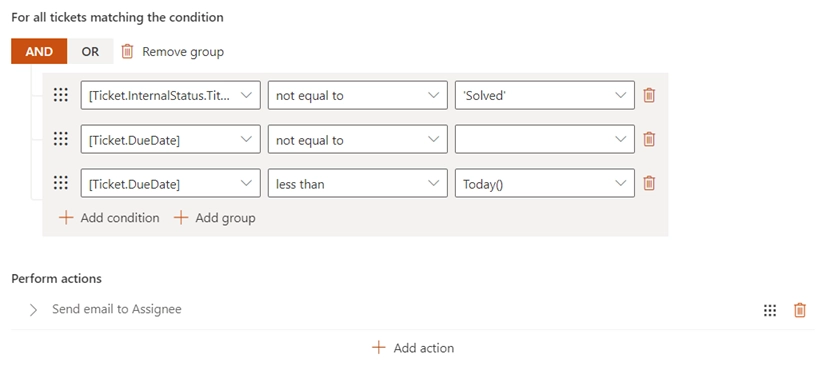
Condition syntax and actions are exactly the same as in triggers.
The list of actions contains two types of actions: set field and send email. They work the same way as in triggers. Click on the links to check out the details. One of them will be executed if the condition is “true”.
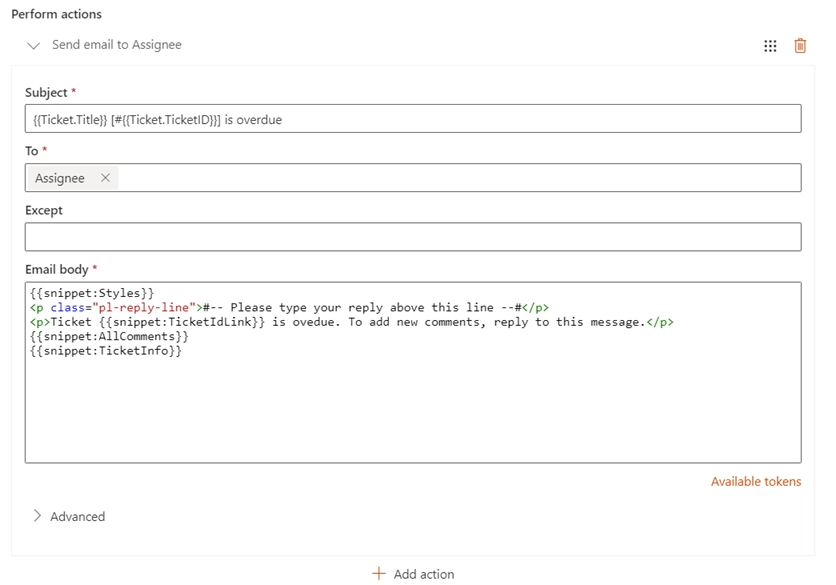
To test any task, you can run it manually from the context menu.
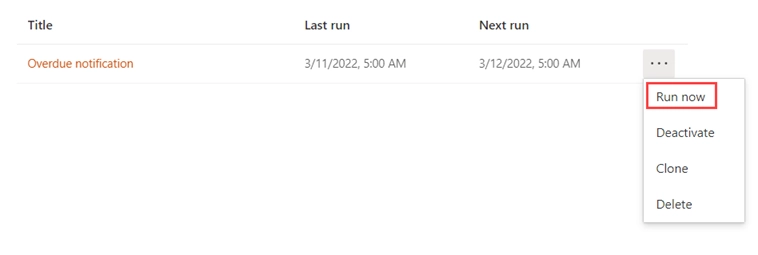
You can check execution logs in the scheduler settings and activate the option “Record runs to ticket history” to have the same logs information in the ticket history.
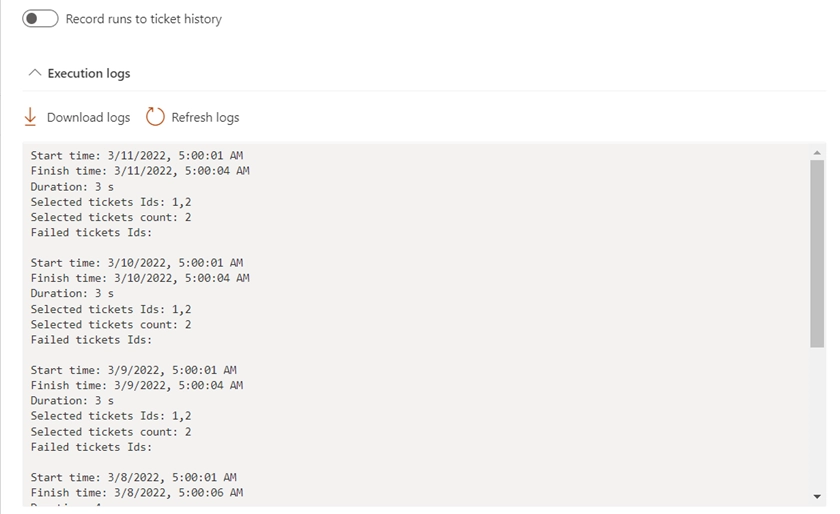
Advanced CRON syntax
Cron format is a simple, yet powerful and flexible way to define schedule. You can use it to configure complex schedules. Click on the Advanced schedule type in the scheduler settings:
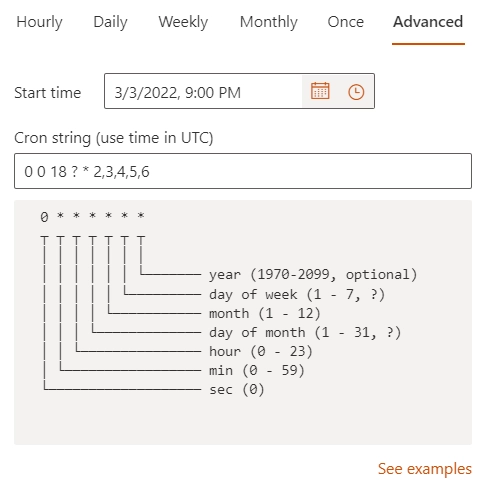
Cron is defined by a plain string. The string consists of six fields separated by spaces.
First five fields’ values may be an asterisk *. That stands for the entire range of the possible values, i.e. each minute, each hour, etc.
Any field may contain a list of values separated by commas, (e.g. 1,3,7); or a range of values (two integers separated by a hyphen, e.g. 1-5).
After an asterisk * or a range of values, you can use the slash character / to specify that values are repeated over and over with a certain interval between them.
For example, you can write 0-23/2 in the Hour field to specify that the action is to be performed every two hours (it has the same effect as 0,2,4,6,8,10,12,14,16,18,20,22). The value */5 in the Minute field means that the action is to be performed every 5 minutes, 1-30/3 is equivalent to 1,4,7,10,13,16,19,22,25,28.
In the >Month and the Day of Week fields, you can use the month names or the names of the week days shortened to the first three letters (Jan, Feb,…,Dec or Mon, Tue,…,Sun) instead of their numeric values.
Examples:
Cron string |
Description |
|---|---|
|
Each minute |
|
One minute to the end of year |
|
At 0:00 first day of the year |
|
Every year, on June 7th at 17:45 |
|
At 00:00, 00:15, 00:30, 00:45, 06:00, 06:15, 06:30, 06:45, 12:00, 12:15, 12:30, 12:45, 18:00, 18:15, 18:30, 18:45, Monday through Friday |
|
Same as above (different notation) |
|
At midnight, on the first day of each month |
|
Daily at midnight |
|
Each Wednesday at midnight |